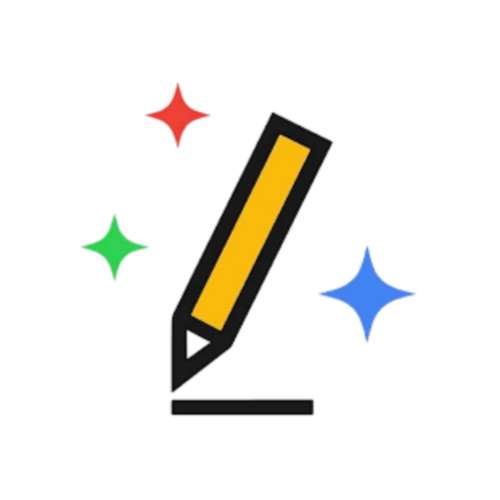
Autodraw
 ai image tools
ai image tools
What Is AutoDraw?
Imagine sketching a rough doodle and watching it transform into a polished graphic within seconds. That’s AutoDraw—a free, browser-based AI tool developed by Google Creative Lab. Designed for non-designers, it combines machine learning with a minimalist interface to simplify visual creation. But does it live up to its promise of making design accessible to everyone? Let’s dissect its capabilities, limitations, and real-world impact.
Key Features: Where Simplicity Meets AI
- AI-Powered Sketch Recognition: AutoDraw’s core feature is its ability to guess what you’re drawing. Start sketching a cat, a chair, or a birthday cake, and the tool suggests professional-quality icons to replace your doodle. Under the hood, it uses a machine learning model trained on millions of drawings to predict user intent.
- Zero-Frills Interface: The canvas is stripped of complex menus. You get basic tools: a freehand pen, text box, color picker, and shapes. This simplicity lowers the barrier for beginners but may frustrate advanced users.
- Instant Download & Sharing: Finished designs can be downloaded as PNGs or shared via URL—no account required.
- Cross-Device Compatibility: Works seamlessly on smartphones, tablets, and desktops.
- Free Icon Library: A curated collection of illustrations, from emojis to infographic elements, all royalty-free.
How to Use AutoDraw in 5 Steps
- Visit AutoDraw.com: No registration or downloads—just open the site.
- Start Drawing: Use the freehand tool (shortcut: A) to sketch. The AI will display icon suggestions in real time.
- Select an AI Suggestion: Click on a matching icon to replace your sketch.
- Customize: Add text, adjust colors, or layer shapes. Pro tip: Use the Shape Tool (shortcut: Q) for clean lines.
- Download or Share: Export your design or generate a shareable link.
Use Cases: Who Benefits Most?
- Social Media Managers: Create quick graphics for posts or stories without Photoshop.
- Educators: Design visual aids for lessons. A teacher we spoke to used AutoDraw to illustrate science concepts: “My students engage more with colorful diagrams than textbook images.”
- Small Businesses: Craft flyers, menus, or logos on a budget.
- Hobbyists: Personal projects like greeting cards or party invites.
Case Study: A Bakery’s Branding BoostA small bakery in Lisbon used AutoDraw to design seasonal menu boards. By converting hand-drawn sketches into cohesive graphics, they saved €800 on freelance design costs. “It’s not perfect, but it’s fast and free,” the owner noted.
AutoDraw vs. Competitors: How Does It Stack Up?
| Tool | Best For | AI Features | Cost |
| AutoDraw | Quick, simple visuals | Sketch-to-icon AI | Free |
| Canva | Multi-use templates | Limited AI design assist | Freemium |
| Adobe Express | Professional edits | Advanced AI tools | Paid |
| DALL-E | Surreal art | Text-to-image generation | Credits-based |
Unique Selling Point: AutoDraw’s strength lies in its immediacy—no learning curve, no fees. However, it lacks Canva’s template variety or Adobe’s editing depth.
Strengths & Weaknesses: A Balanced Look
Strengths
- Accessibility: No design skills required.
- Speed: Create graphics in under a minute.
- Cost: 100% free, no hidden upsells.
Weaknesses
- Limited Customization: Icons can’t be edited layer-by-layer.
- Basic Outputs: PNGs lack vector scalability.
- Niche Use Case: Not suitable for detailed projects.
Expert Insights & User Feedback
“AutoDraw is the gateway drug for hesitant designers,” says Maria López, a digital educator. “It won’t replace pros, but it empowers small businesses to take visual communication into their own hands.”
User reviews: highlight its simplicity but lament the absence of collaborative features. “I wish I could edit the AI-generated icons,” notes a Reddit user.
Pro Tips for Maximizing AutoDraw
- Thicken Your Lines: Bolder sketches improve AI accuracy.
- Combine Icons: Layer multiple AutoDraw graphics for complex designs.
- Use Color Strategically: Fill tools work best with closed shapes.
Technical Specs & Limitations
- Languages: Interface supports English, Spanish, French, and others via browser settings.
- AI Model: Likely trained on Google’s proprietary datasets—not public GPT or Stable Diffusion.
- Internet Dependency: Requires an active connection.
The Future of AutoDraw
Google hasn’t announced updates, but user wishlists include:
- Custom icon uploads.
- Collaborative editing.
- Vector exports (SVG/PDF).
FAQ
Q: Can I use AutoDraw commercially?
A: Yes, all assets are royalty-free.
Q: Does AutoDraw work offline?
A: No—it’s browser-based and requires internet.
Q: Are there keyboard shortcuts?
A: Yes—press ? on your keyboard for a list.
Rating: ★★★★☆ (4/5)
Why 4 Stars?
- Pros: Instant results, zero cost, cross-device ease.
- Cons: Limited editing, basic output formats.
Final Verdict: Is AutoDraw Right for You?
AutoDraw isn’t a design powerhouse, but it’s a clever solution for rapid, low-stakes visuals. It’s ideal for educators, entrepreneurs, and casual users—not professionals.
CTA: Try AutoDraw for your next project. Can a 5-minute sketch meet your needs? Visit AutoDraw and decide for yourself.
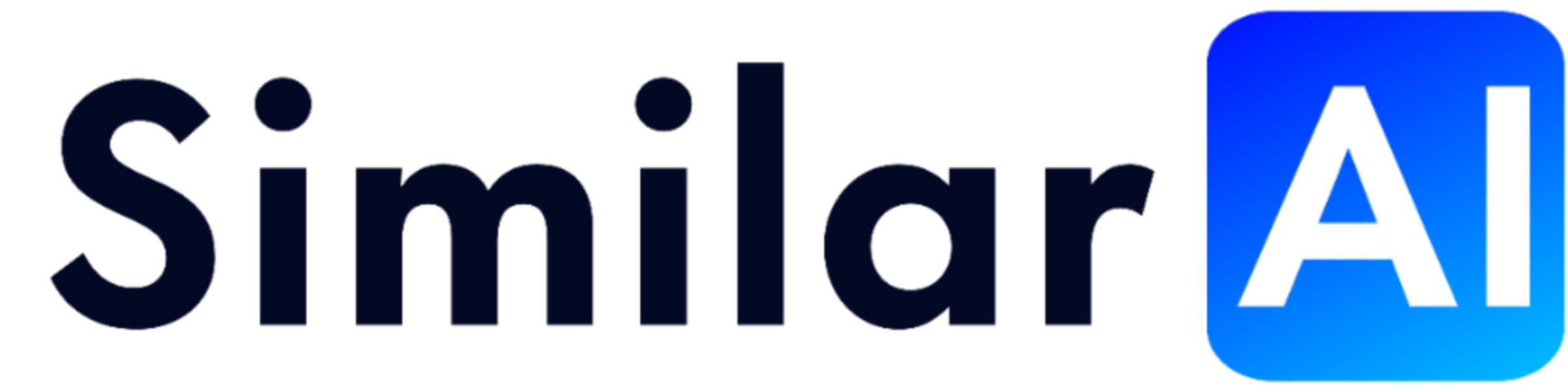

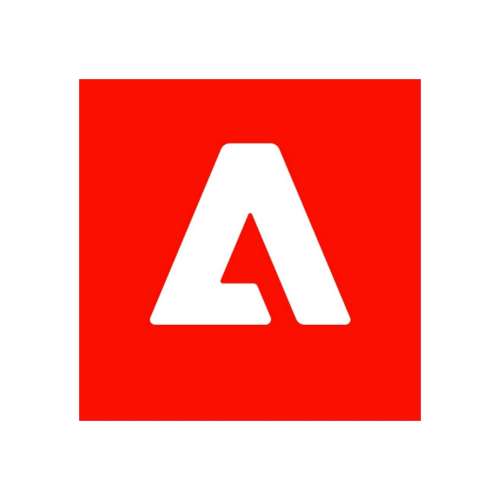
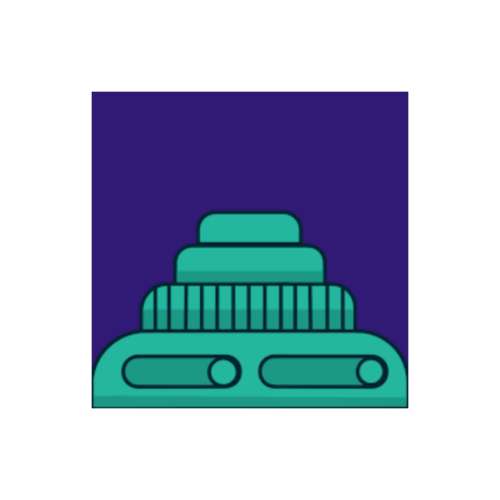
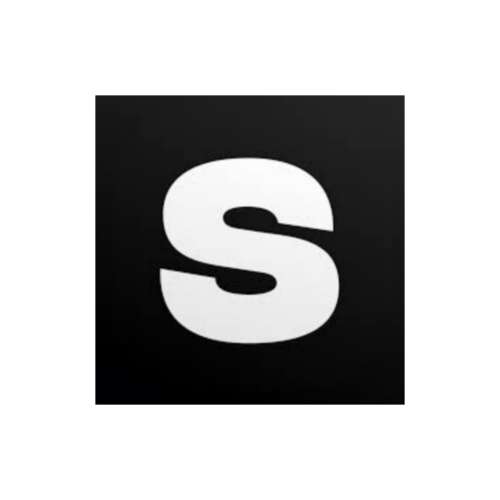
No comments, be the first to comment