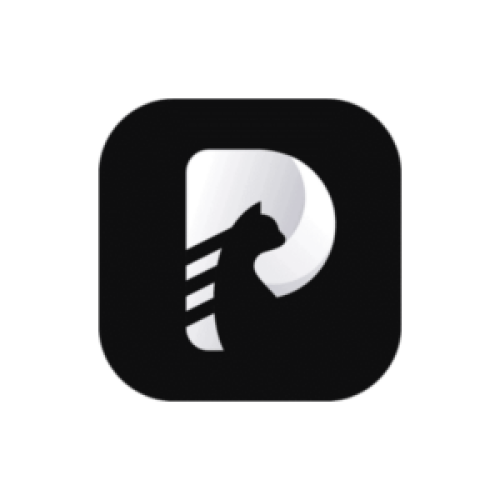
HitPaw Edimakor
 ai video tools
ai video tools
Video content creation is booming, but not everyone has the time or skills to master complex editing tools. Enter HitPaw Video Editor, an AI-driven software promising to simplify the process. But does it deliver? Let’s dissect its capabilities, limitations, and ideal users—without the fluff.
What Is HitPaw Video Editor?
HitPaw Video Editor is a desktop application (Windows and macOS) designed to democratize video editing through AI automation. Unlike traditional editors like Adobe Premiere, it targets users who prioritize speed over granular control, offering tools like AI background removal, noise reduction, and auto-subtitles. Its selling point? Reducing hours of manual work to clicks.
Key Features: Where AI Meets Practicality
- AI Background Removal: Uses computer vision models to isolate subjects, ideal for creators lacking green screens.
- Smart Cut: Automatically trims silences or repetitive scenes in interviews or podcasts.
- Auto Subtitle Generator: Leverages speech-to-text algorithms, supporting multiple languages like English, Spanish, and Japanese.
- Noise Reduction: Cleans up audio using AI-trained filters, useful for low-quality recordings.
- Template Library: Pre-designed themes for social media, weddings, or vlogs.
Technical Depth: While HitPaw doesn’t specify if it uses GPT or Stable Diffusion, its AI tools are task-specific. For example, background removal likely relies on segmentation models like U-Net, while audio cleanup may use noise suppression algorithms.
How to Use HitPaw Video Editor in 5 Steps
- Download & Install: Available for Windows and macOS. No account needed for the free trial (watermarked exports).
- Import Media: Drag and drop clips, audio, or images.
- Apply AI Tools: Click features like “AI Noise Reducer” or “Smart Cut” for quick edits.
- Fine-Tune Manually: Adjust timelines, add transitions, or overlay text.
- Export: Choose formats (MP4, MOV) and resolutions up to 4K.
Use Cases: Who’s It For?
- Content Creators: A YouTuber used Smart Cut to edit a 1-hour podcast into highlights in 15 minutes.
- Small Businesses: A bakery created product videos using AI background removal, cutting editing time by 50%.
- Educators: Teachers added auto-translated subtitles to tutorials for multilingual students.
HitPaw vs. Competitors: Stacking Up
- Adobe Premiere Pro: More advanced but steeper learning curve. HitPaw wins on ease of use.
- DaVinci Resolve: Better color grading tools; HitPaw offers quicker AI fixes.
- Canva: Simpler for basic edits but lacks HitPaw’s AI audio/video enhancements.
Verdict: HitPaw bridges the gap between entry-level and pro tools but isn’t a replacement for high-end software.
Strengths & Weaknesses
Strengths:
- Intuitive UI: Beginners can navigate features within minutes.
- AI Efficiency: Reduces repetitive tasks like subtitle generation.
- Cost: At 29.99/month
Weaknesses:
- Limited Advanced Features: No multi-cam editing or motion tracking.
- Watermarks in Free Tier: Annoying for trial users.
- No Mobile App: Desktop-only limits on-the-go editing.
Expert Take
“HitPaw’s auto-subtitle tool saved my team hours,” says Laura Chen, a digital marketer. “But pros will still need tools like Premiere for complex projects.”
Pro Tips for Maximizing HitPaw
- Layer AI Tools: Use noise reduction before adding background music.
- Customize Subtitles: Adjust font sizes for readability on mobile screens.
- Export Smartly: For social media, choose MP4 at 1080p to balance quality and file size.
Technical Specs
- Languages: Interface supports 10+ languages; subtitles cover 20+.
- Offline Use: Most AI tools work offline, but updates require internet.
- System Requirements: Needs 4GB RAM (8GB recommended for 4K).
The Road Ahead: What’s Next for HitPaw?
The company plans to introduce collaboration features and expand subtitle languages. However, integration with cloud platforms (e.g., Google Drive) remains absent, a gap competitors like Canva already fill.
FAQ
Q: Is HitPaw suitable for professional editors?
A: It’s best for quick edits. Professionals may find it lacking for intricate projects.
Q: Can I use it commercially?
A: Yes, but ensure you license any third-party assets added.
Q: Does it support 360-degree video?
A: No—stick to DaVinci Resolve for VR content.
Rating: ★★★★☆ (4/5)
Why: Excellent for beginners and rapid edits, but power users will hit limitations.
Final Call to Action
Test HitPaw’s free trial to gauge its fit for your workflow. If you value speed over sophistication, it might just become your go-to editor.
Have you tried HitPaw? Share your take below.
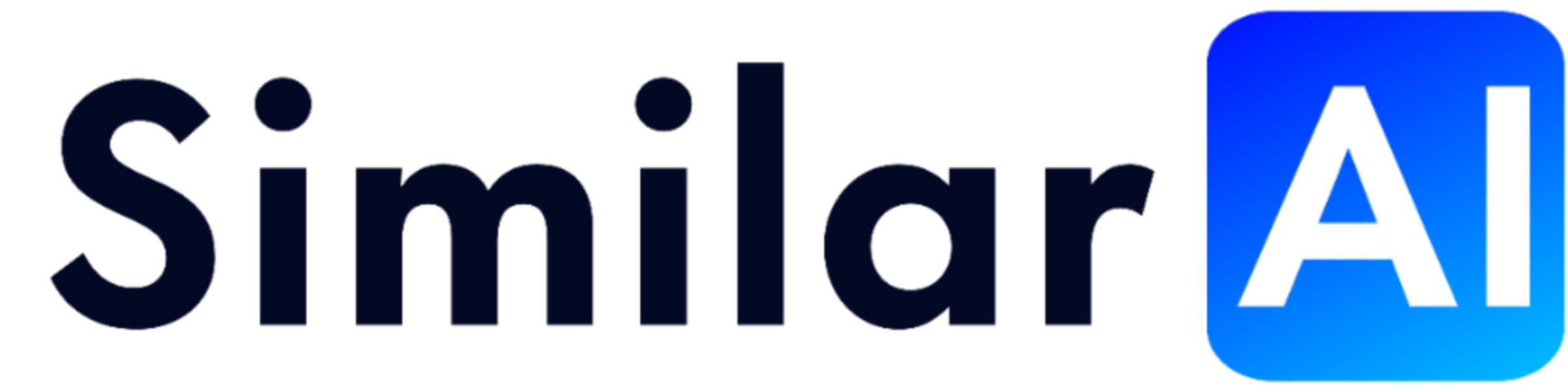


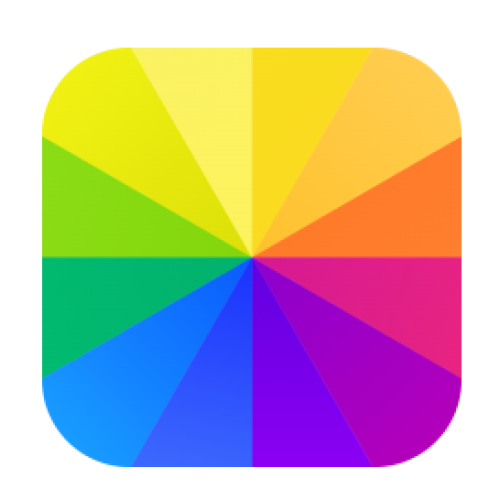
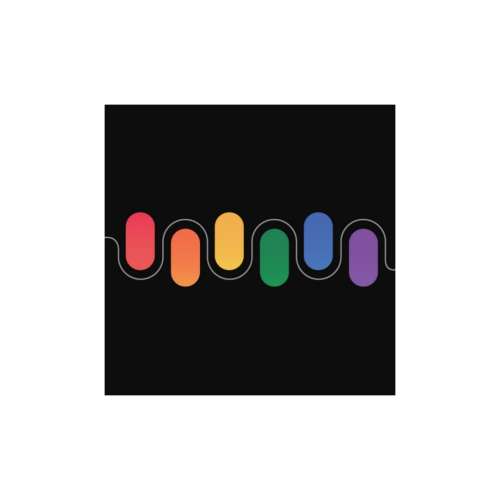
No comments, be the first to comment